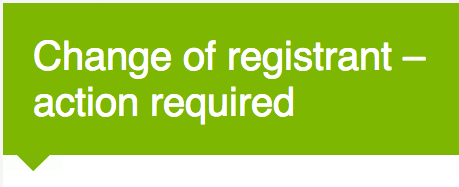
This is something I recently had to do when I accidentally registered a domain in my ‘personal’ account, instead of my ‘company’ account.
Searching through Godaddy’s support forums is like a needle in the haystack, so I thought that I would put together a straightforward how-to post to help people that need to transfer a domain name.
While my situation isn’t all that common (most people only have one Godaddy account), this will help you if you need to transfer a domain name to someone else with a Godaddy account.
If you haven’t already registered a domain, remember to use one of our many promo codes to help you save money. We’ve collected dozens of them just for you!
Note: Transferring ownership of a domain between two Godaddy accounts is completely free. You get charged if you switch between Godaddy and another domain registrar.
Step 1:
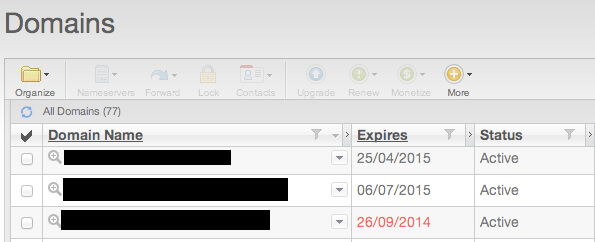
Sign in to Godaddy and go to your domain manager (pictured above). There you will see a list of all the domain names you currently own. In the above image I blacked out my domain names for privacy reasons.
Step 2:
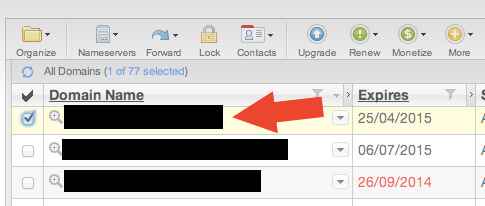
Check the box next to the domain you want to transfer.
In the menu above your domain list, go to ‘More’ and select ‘begin account change‘.
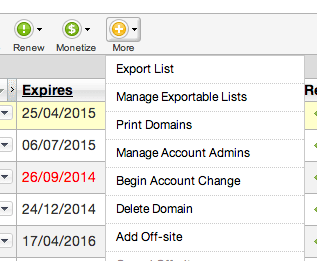
Step 3:
Enter the email of the person who is going to receive your domain name.
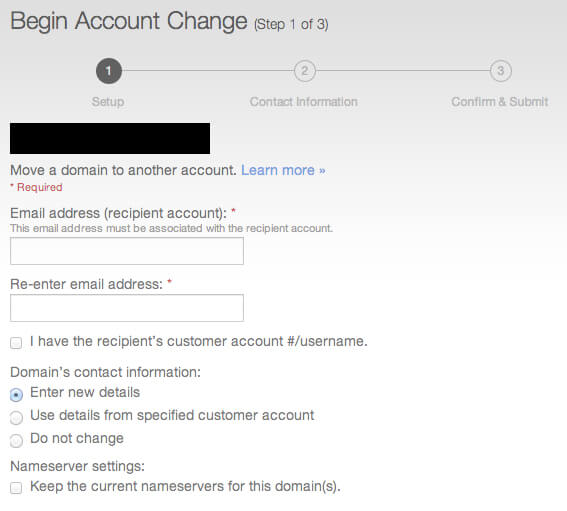
Step 4:
Next there are two ways to do this:
The Easy Way:
1. Select ‘I have recipient’s username/customer #’ if you know the username of the person you are giving the domain name to. If you do this, you can skip the next step. If at all possible, I recommend contacting the person to get this information before you initiate ownership change.
The Difficult Way:
2. If you don’t know their username, then you need to select ‘enter new contact information’. This means you need to enter their name, address, phone number, etc. It is so much easier if you simply know their username.
Step 5:
Confirm and Submit.
It’s important to get the contact details right. However if you get the username wrong, Godaddy will show an ‘invalid’ warning before you submit the information.
Step 6:
If you’re the “Sender”, you’re job is done. If you’re the “Recipient”, then this is where your job starts.
The Recipient will receive a notification email that there’s a domain name waiting for an account change. This email is time-sensitive, however, so the recipient needs to act fast.
The Pending Account Change only lasts for seven days. So if the recipient doesn’t accept the new domain in that timeframe, then the first person needs to start this process all over again.
In the Recipient’s account, go to Domains and from the drop down menu select “Pending Account Changes“.
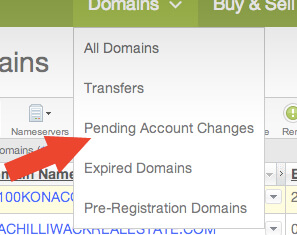
Go to ‘Incoming Pending Changes‘, select the domain name (it should be in the list) and select “Accept” from the top menu.

And Boom! You’re done.
The new domain should show up in your domain list right away.
Troubleshooting:
The Domain Name isn't showing up in my 'Pending Account Changes'
Two Potential Solutions:
Any domain name change needs to propogate through the DNS, which in plain english means that there tends to be delays between when the pending change happens and when it shows up in the new account. When I did it, it was instantaneous, but if it’s not instant for you, give it a few hours before investigating further.
For whatever reason, you may have gotten the ‘pending domain change’ email but it still isn’t showing up in your list. But that’s okay. Just click ‘Accept Email Changes’, and then enter the transaction ID and security code (those are located in your email).
I Registered the Domain Name and It Won't Let Me Change Acccounts. What Can I Do?
There’s a five day delay between when you register the domain name and when you can transfer it. Godaddy doesn’t give a reason why, but it’s probably to do with icann regulations. Anyway, if you just registered the name, then wait for five days to pass before initiating a transfer.

 Ecoerth Coupon Codes and Hosting Discounts for your Website Hosting Needs.
Ecoerth Coupon Codes and Hosting Discounts for your Website Hosting Needs.